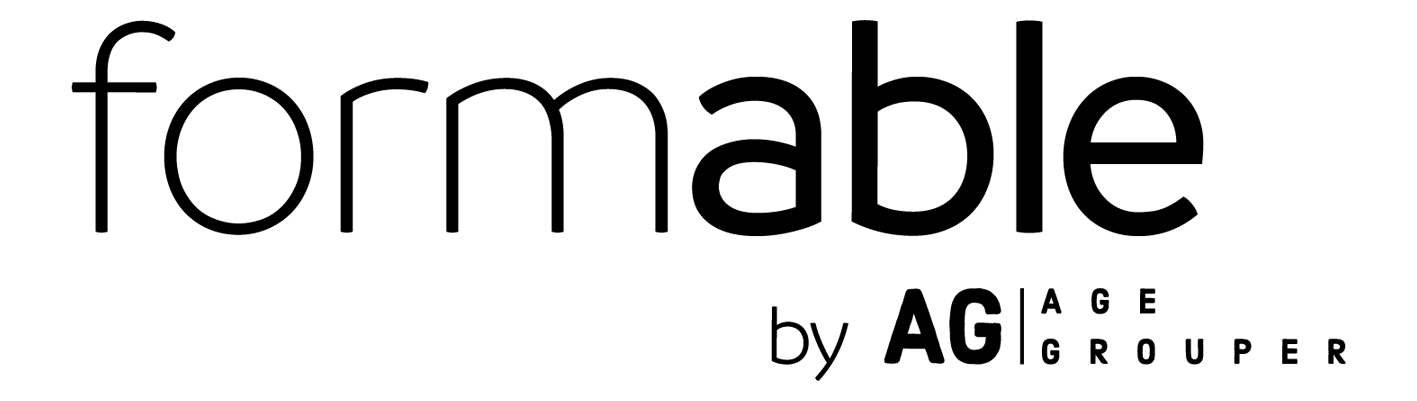Welcome Coaches!
Check out the info below about setting up your account, using the calendar to schedule sessions, session process, and a FAQ and troubleshooting guide. You can also always reach out directly with any questions. We have no doubt that you’ll achieve incredible success and are here to cheer you on every step of the way!
Collapsible content
Account Setup
Your first step is to get your account and page set up on teamformable.com. This includes:
○ Your personalized coaches page
○ Coaching Packages and pricing
○ Calendar integration for booking availability
To set up your account you will need to complete the following steps:
● Fill in and upload all your information and images for your page to be built here: formable Coach's Page Content Form
● Accept the email invitation to our scheduling system Appointo and set up your account. You can also log in here
● Connect your google or outlook calendar in the integrations tab of your Appointo account.
● Download OnForm onto your mobile device and familiarize yourself with the application
● For the best experience, its recommended to join an athlete session from both your computer or tablet to for a camera showing yourself, as well as from your phone or tablet to share your screen and show OnForm and the athlete’s video.
● Test out a mock session with a friend or family member to get the hang of managing.
Confirmed Bookings
Once a booking is confirmed, you will receive a booking confirmation email and a calendar invite for the session. This invite will include the google meet video conference link.
If for any reason your session needs to be rescheduled, reach out to info@teamformable.com to let us know. We will issue the client a reschedule link that will allow them to choose another time you’ve made available on your calendar.
Note: please do not alter invites directly in your calendar as this will not register in our system.
Session Prep and Process
Within 48 hours of your session, you will receive an email from formable with a link to download your athlete’s videos to review via a WeTransfer link. Download videos to your device and upload into OnForm (we recommend downloading videos directly to the device you have OnForm loaded onto for easy transfer).
Create the right setting for your session so it presents as clear and professional:
○ A quiet, well light room
○ Background clear of clutter
○ Quality internet connection
We recommend reviewing and writing notes including planned video mark ups prior to your call. Notes should include:
○ Assessment of what areas you see could be potential problems/areas of improvement
○ Recommended changes/adjustments the athlete should make
○ Corrective measures and recommendations to create this change in training (Ex: strength/activation/mobility exercises, equipment changes)
○ A sample report can be found here for your reference
Clarify next steps with athlete:
○ Let the athlete know that formable will be sending a follow up email with the coaches written assessment and contact info.
○ If the athlete HAS NOT booked the follow up package, encourage them to book a follow up assessment on teamformable.com using the follow up discount promo code.
○ If the athlete HAS booked a follow up package, let them know that formable will be in touch to schedule their next session.
Submit your athlete feedback:
○ Once your call is complete, copy and paste your athlete feedback into the submission form here
○ Feedback needs to be submitting within 24 hours of your session. Our team will then format the information into the formable template that includes your contact information and send to the athlete.
FAQ and Session Troubleshooting
How do I share OnForm during my coaching session and keep myself on the screen?
○ Since OnForm is IOS/mobile based, the simplest way to share is to join the meeting from both your primary video conference device (computer or tablet) as well as your mobile device. This will ensure you are visible on screen to demonstrate movements while simultaneously able to showcase and markup athlete footage from your mobile device.
I am getting audio feedback or an echo when joining from both devices.
○ Make sure that your secondary device is both muted in the call as well as has the speaker volume turned all the way down.
I am trying to share my screen from my laptop but it’s not allowing me to do so.
○ If you are using chrome, this is often times caused by the need for chrome to be restarted or updated. It’s highly recommended that you restart your chrome browser as well as making sure its software is up to date before joining a call. If this occurs while on a call, you’ll need to exit the call, restart your browser and rejoin.
I need to reschedule a session, how do I go about doing that?
○ If you need to change your session, simply email the team at info@teamformable.com and let them know. We’ll let the athlete know as well as issue a reschedule link for them to choose a new time that you show available and works for them.
I have an event, vacation, or something else coming up that I need to block from formable.
○ Appointo has made this very simple. Log in to your Appointo dashboard, under member settings on the right side you’ll see a section to schedule override hours. This is where you can proactively schedule any upcoming one-off events you want blocked from your calendar.
My “office hours” are not lining up to my timezone?
○ Appointo is set up to work off of a centralized calendar based on US east coast time. All working hours need to be converted into that timezone to apply correctly. If you have any questions, reach out to us info@teamformable.com and we’ll happily assist.